Meet@MYNOG is a tool that enables participants to network during the event day. Here are essential guides on how to use MYNOG Meeting Tool.
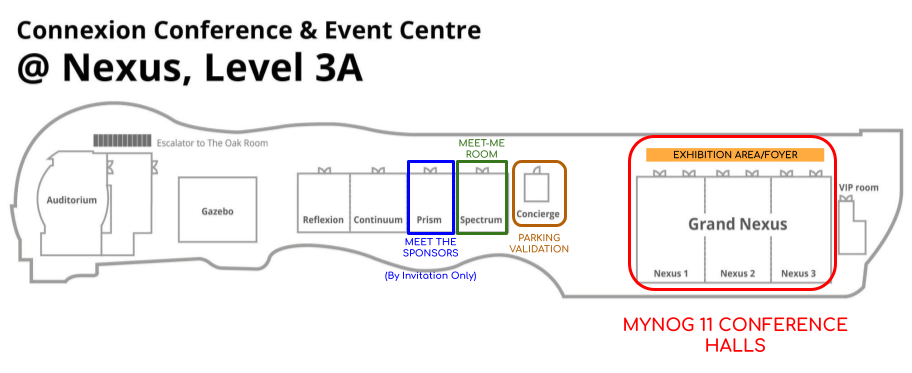
Meeting tables will be setup at Spectrum Function Room (refer to the map above), each table equip with 4 chairs 2 x 2 setup. Each meeting slot is 30 minutes. The table will be assigned automatically by the system with table numbering i.e Table 1, Table 2, Table 10 and etc.
Activation of Your Account
When the system roll out registration for Meeting Tool, you will receive an email subject title [Meet@MYNOG] MYNOG-XX | Event invite. The image looks like below
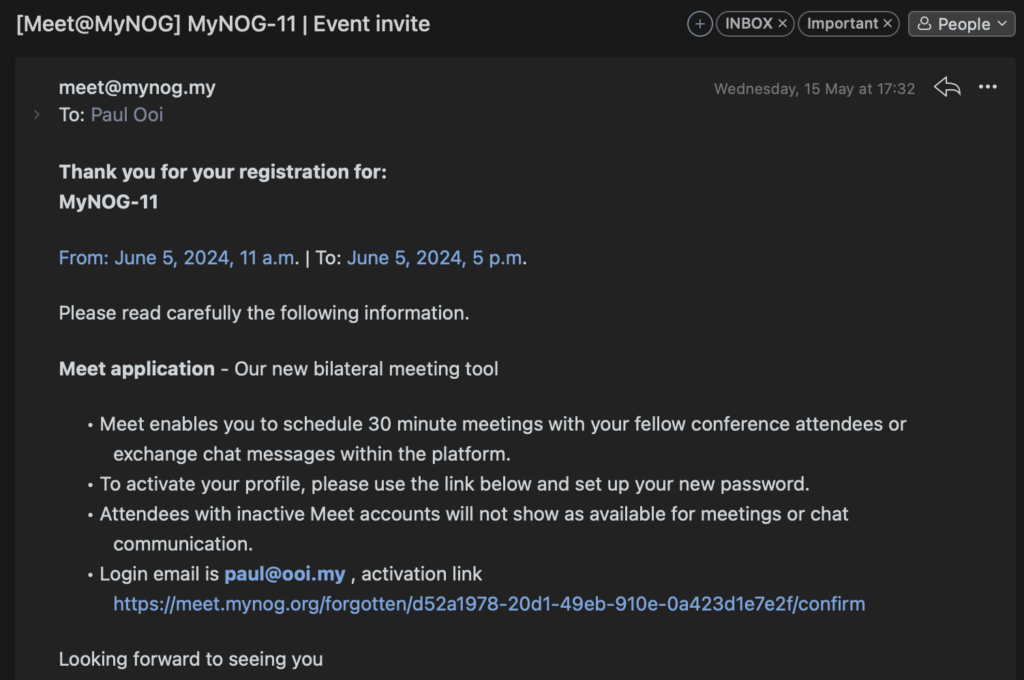
Follow the activation link to activate your account, the next step is to setup your account password.
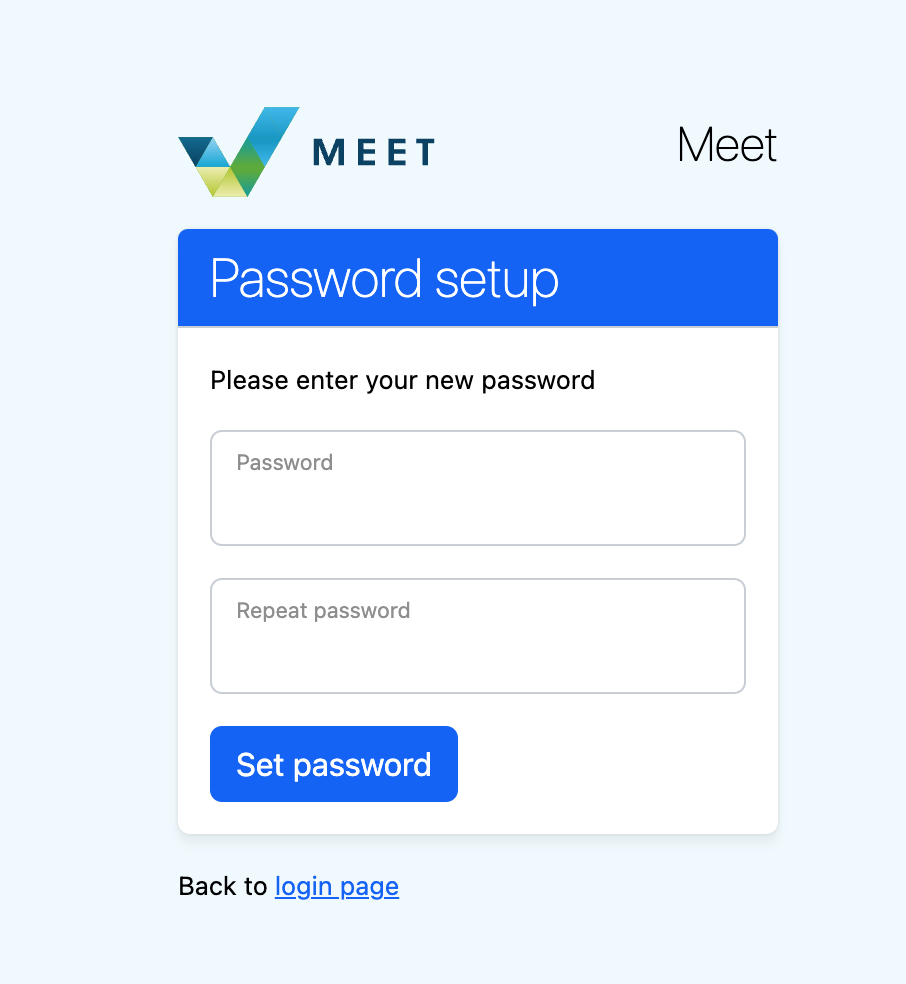
Once you have completed the password setup, you may proceed to next step to login to your account. Congratulations! You have done the account activation for Meeting Tool!
How to Block Meeting Slot(s)
During the event day, there are certain hours you would like to attend the conference talk, you can block the meeting slot by turn off the hours with the toggle button on the right.
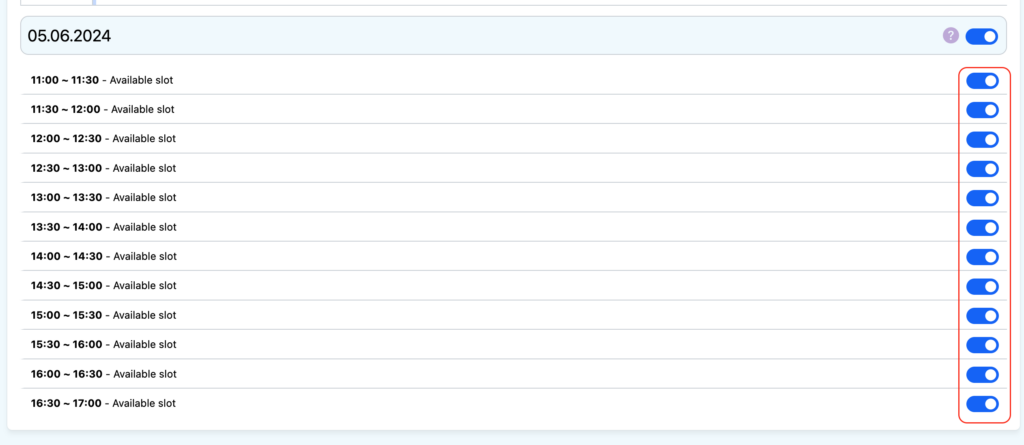
How to Start Meeting Invite
You may refer to the top right corner and click on invite to start inviting participant for meeting. After meeting has been create, you need to wait for acceptance on the person. All the status will be updated via email.
